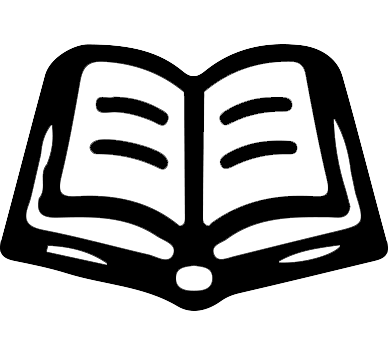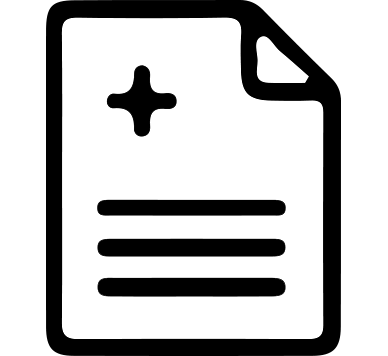Smileways Support
-
1. WAY 2 Cleaning the LCD Screen
Keep It Clean
The LCD screen does not require frequent cleaning, but it must always be kept clean. Ensure there is no dust, resin, fingerprints, or other debris that could block light from passing through the screen.
HOW It Clean
Use anhydrous ethanol and a soft cloth to wipe off fingerprints, dust, and any resin residue from the surface.
2. WAY 2 When to Replace the Release Film
Under normal usage, the release film module in the resin tank typically lasts for 1–2 months. For optimal printing consistency and reliability, we recommend replacing the release film module after one month of use.
Signs of a Worn Release Film Module:
· Dusty or rough film surface
· Wrinkles or visibly stretched plastic film
· Loud noise during the layer separation process when the build platform lifts
· Obvious lines or layer shifts across the entire model
· Poor adhesion between the model and the build platform
· Discoloration or resin leakage
3. WAY 2 Replacing the LCD Screen
When to Replace
Replace the LCD screen if there is no light output during exposure, or if you notice flickering, black lines, black spots, or other abnormalities.
How to Replace
Refer to Section 10.3 on page 23 of the user manual.
4. WAY 2 Cleaning the Resin Tank
When to Clean
Obstructions in the optical path often cause print failures. Regularly inspect the resin tank for stains, cured resin, or other debris.
Removing the Resin Tank
To clean the resin tank, first remove it from the printer. Hold the handles on both sides of the tank with both hands, pull it toward yourself, then lift it upward to remove it.
Emptying the Resin Tank
If there is still liquid resin inside, pour it back into the original bottle through a filter to avoid contaminating the resin with cured particles.
We recommend using a filter with a mesh size of 200 microns or larger. While finer filters are more effective, be sure to work quickly, as resin begins to cure upon UV exposure.
Removing Large Cured Pieces
If there are chunks of cured resin stuck to the release film at the bottom, gently peel them off.
Note: Do not use sharp or abrasive tools, as the bottom of the tank is delicate and easily damaged.
Gently Wipe the Interior of the Resin Tank
Moisten a soft, lint-free cloth with 90% or higher isopropyl alcohol (IPA), and gently wipe the interior of the resin tank. Avoid applying excessive pressure to the edges of the release film. Do not pour IPA directly into the resin tank, as this may damage the film.
Cleaning the Bottom of the Resin Tank
Turn the resin tank over and use alcohol and a lint-free cloth to wipe the surface. Ensure you clean all corners thoroughly and dry the bottom completely before reinstalling the resin tank into the machine.
Verifying Cleanliness
Use a bright light (such as a flashlight or smartphone torch) held at a low angle to inspect the surface and ensure all contaminants have been removed.
-
1. WAY 2 No Model on the Build Platform
Before Starting the Next Print
After a failed print, use the provided plastic scraper to stir the resin. If the scraper gets stuck or you notice any cured resin, make sure to clean it out completely before starting the next print.
Check Print Settings
CHITUBOX is designed to scan and automatically repair issues in 3D models. It can help resolve many common printing problems for free. After importing your model into CHITUBOX, the software will use
AI algorithms to scan for mesh and integrity issues. Errors are usually highlighted in red and must be fixed before starting the print.
Check Supports
If your model requires supports, use the Auto Support feature in CHITUBOX to ensure proper support
is generated. Insufficient support is a common cause of print failures. Most models require adequate support structures to print successfully.
Check Print Parameters
Make sure the print settings match the resin parameters. Mismatched settings can also lead to print failure.
2. WAY 2 Only Half of the Model Prints (Partial Print)
Check Print Settings
CHITUBOX is designed to scan and automatically repair issues in 3D models. It helps resolve many common printing problems for free. After importing the model into CHITUBOX, the software will use
AI algorithms to scan for mesh and integrity issues. Errors are usually highlighted in red and must be resolved before printing.
Check Supports
If your model requires supports, use the Auto Support function in CHITUBOX to ensure the model is properly supported. Insufficient support is a common cause of print failure. Most models require adequate support structures.
Check Print Parameters
Make sure the print settings match the resin specifications. Mismatched settings can result in print failure, especially incorrect exposure time.
Select a Workflow Guide
Product Categories
Resources
Cooperation
Support